Open the Minecraft Launcher
Find and open the official Minecraft Launcher on your computer. You can usually search for "Minecraft Launcher" if you don't have a shortcut.
Log In
Log in using your Microsoft account (or Mojang account if you still have one).
Select Minecraft: Java Edition
In the launcher, make sure you have selected "Minecraft: Java Edition" from the game list on the left. Do not select "Minecraft for Windows" (Bedrock Edition).
Click "Play"
Once Java Edition is selected, click the large green "Play" button to start the game, make sure you have Minecraft version 1.7 - 1.8.9 installed for the best experience.
Go to "Multiplayer"
After the game loads to the main menu, click the "Multiplayer" button.
Add Server
In the Multiplayer screen, click the "Add Server" button.
Fill in the server details:
- Server Name: You can name it anything you like (e.g., "Muffinized").
- Server Address: Enter the address for your preferred region:
- Asia:
play.muffinized.netChecking... - North America:
na.muffinized.netChecking... - Europe:
eu.muffinized.netChecking...
- Asia:
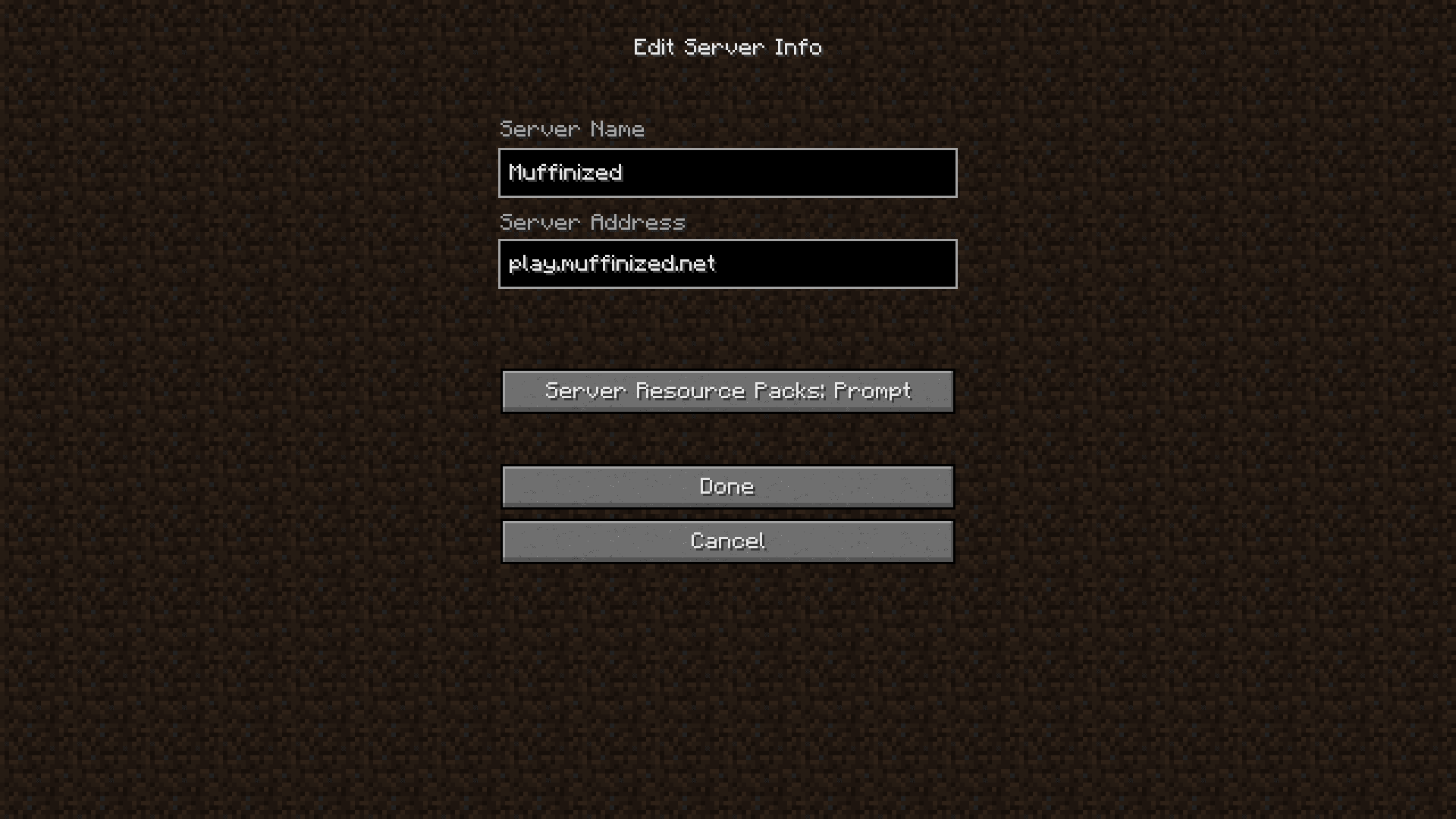
Join the Server
Click "Done" to save the server information. You will see the server listed in your Multiplayer screen. Double-click the server entry or select it and click "Join Server".
You're In!
Welcome to Muffinized! Enjoy your time on the server.